DETAILED LANE RESERVATION INSTRUCTIONS
The online reservation system is only for reserving a lane(s). Adding another person on the same lane will be handled when you arrive.
After you have clicked on the “Reserve Lane(s)” , our scheduling platform will launch in a
new window. You will see a calendar view that you will use to select a date and time.
When you click on the time and lane you desire you will see a pop-up window with the lane
and time information. If you do not see a pop-up window, please check your browser
settings to ensure that they are not blocked.
Click the button labeled “Book” to begin the reservation process. You will then be asked to
either “Log in” or “Create Account”. Select the appropriate option. Both options will direct
you to a login page; if you do not have a login, choose “Create Account” . If you have an
account but cannot remember your password, select “Reset Password” . Do not create a
new account. If you have problems resetting your password, please call us at (919) 439-
0066.
To create an account, you will need to provide your first and last name, a unique email and
a phone number and then need to create a unique username and password.
IMPORTANT email. You will need: EZFacility/OnPoint will send you a verification
to confirm your email and finish registration via the email you used to sign up
with. Please check your spam folder if you do not see it in your inbox.
Once you’ve completed registration, log back in with your username and password.
You will see a calendar view that shows which lanes and times are “available”
designated by a blue colored box. If you do not see a blue box with the word “available”
contained in it, then that lane is not currently available.
Click “Buy Package” You will be booking the lane for one (1) person but can pay for a
second person upon arrival at range. Disregard the verbiage “class size”
.
Click ‘BUY’ and then enter your Billing Information to purchase a ‘Package’ ($25)
Click ‘Complete Checkout’
You will enter your billing information in at this point. If you are a member, you will not be
asked for billing information.
Once completed, you will be redirected to the schedule page with a green box that pops
up and says “Client has been booked into this reservation with a status of Scheduled”.
You will receive an email with the receipt of payment but it will not have your lane assignment on it. Please make sure to make a note of what lane and time you are booking when you book as it does appear on the receipt.